UPDATED ON: December 16, 2014
Web Audio API Audio Buffer is a tutorial that will give you an understanding of how to buffer and play audio with the Web Audio API. After all, playing an audio file is probably the first thing most people want to do. Simple, right? Nope. We have to load the audio into a buffer first. Web Audio API Audio Buffer builds on what we’ve covered in Web Audio API Basics, the first tutorial in the series so make sure to read it. After covering the process of buffering and playing audio in this tutorial, we’ll finish by applying what we’ve learned to create a working example.

Web Audio API Audio Buffer
Although we can generate oscillating wave forms quite easily with the Web Audio API, working with prerecorded sounds is a bit trickier. Audio files of various formats (wav, mp3, aac, ogg, etc.) can be played, but the audio source must first be loaded into a buffer. What’s a buffer? In generic terms, a buffer is a region of physical memory used to temporarily store data while it is being moved from one place to another. In this case, the data is the audio from the source file.
Load the Sound with an XMLHttpRequest
An XMLHttpRequest is used to load data into a buffer from the audio file. We give it the path to our audio file. Specifying true makes it load asynchronously. We want the audio to be read in as binary data, so we need to specify a response type of ‘arraybuffer’. Next, we create an onload function, decode the audio data and store it in the variable electro. Finally, the actual request to load is sent.
var getSound = new XMLHttpRequest();
getSound.open("GET", "sounds/electro2.wav", true);
getSound.responseType = "arraybuffer";
getSound.onload = function() {
context.decodeAudioData(getSound.response, function(buffer){
electro = buffer;
});
}
getSound.send();
Play the Sound
Once a sound has been buffered and decoded, it can be played instantly. Each time it is triggered, a different instance of the buffered sound is created. The Web Audio API allows multiple instances of a buffered sound to be played simultaneously. There are many ways to trigger sounds, but that’s a topic that’s probably definitely better suited for it’s own tutorial.
To play the sound we’ve loaded into our buffer, we’ll keep it simple and add a keydown EventListener for the [X] key. Then we declare a new sound and attach our audio data as it’s buffer. Finally, we link the sound to the output, and have it play immediately upon being triggered.
window.addEventListener("keydown",onKeyDown);
function onKeyDown(e){
switch (e.keyCode) {
// X
case 88:
var playSound = context.createBufferSource();
playSound.buffer = electro;
playSound.connect(context.destination);
playSound.start(0);
break;
}
}
Full Code to Load and Play Buffered Audio
Here’s the full code to load and play buffered audio with the Web Audio API. Change the path and filename of the audio file to match yours and you’ve got it!
// Create Annonomuos Self Executing Function
(function(){
var context = new AudioContext(); // Create and Initialize the Audio Context
var electro; // Create the Sound
var getSound = new XMLHttpRequest(); // Load the Sound with XMLHttpRequest
getSound.open("GET", "sounds/electro2.wav", true); // Path to Audio File
getSound.responseType = "arraybuffer"; // Read as Binary Data
getSound.onload = function() {
context.decodeAudioData(getSound.response, function(buffer){
electro = buffer; // Decode the Audio Data and Store it in a Variable
});
}
getSound.send(); // Send the Request and Load the File
window.addEventListener("keydown",onKeyDown); // Create Event Listener for KeyDown
function onKeyDown(e){
switch (e.keyCode) {
// X
case 88:
var playSound = context.createBufferSource(); // Declare a New Sound
playSound.buffer = electro; // Attatch our Audio Data as it's Buffer
playSound.connect(context.destination); // Link the Sound to the Output
playSound.start(0); // Play the Sound Immediately
break;
}
}
}());
Well, that’s the low down on using the Web Audio API Audio Buffer to load and play sounds in the browser. As you can see, loading and playing even one audio file requires quite a bit of code. Fortunately, much of this can be abstracted into a BufferLoader class that will make your life easier. I’m ready to explore the outer limits of imagination. Are you? The possibilities are endless. How are you going to use the Web Audio API to make the web awesome?
Other tutorials in this series
- Web Audio API Basics
- Web Audio API Oscillators
- Play a Sound with Web Audio API
- Controlling Web Audio API Oscillators
- Web Audio API BufferLoader
- Timed Rhythms with Web Audio API and JavaScript
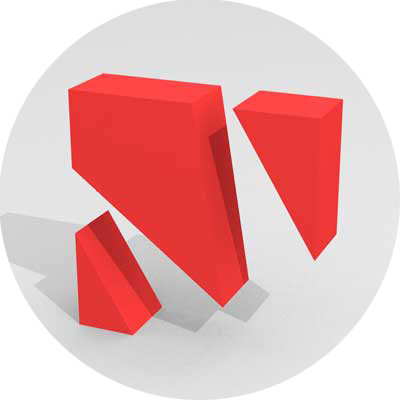

Leave a Reply